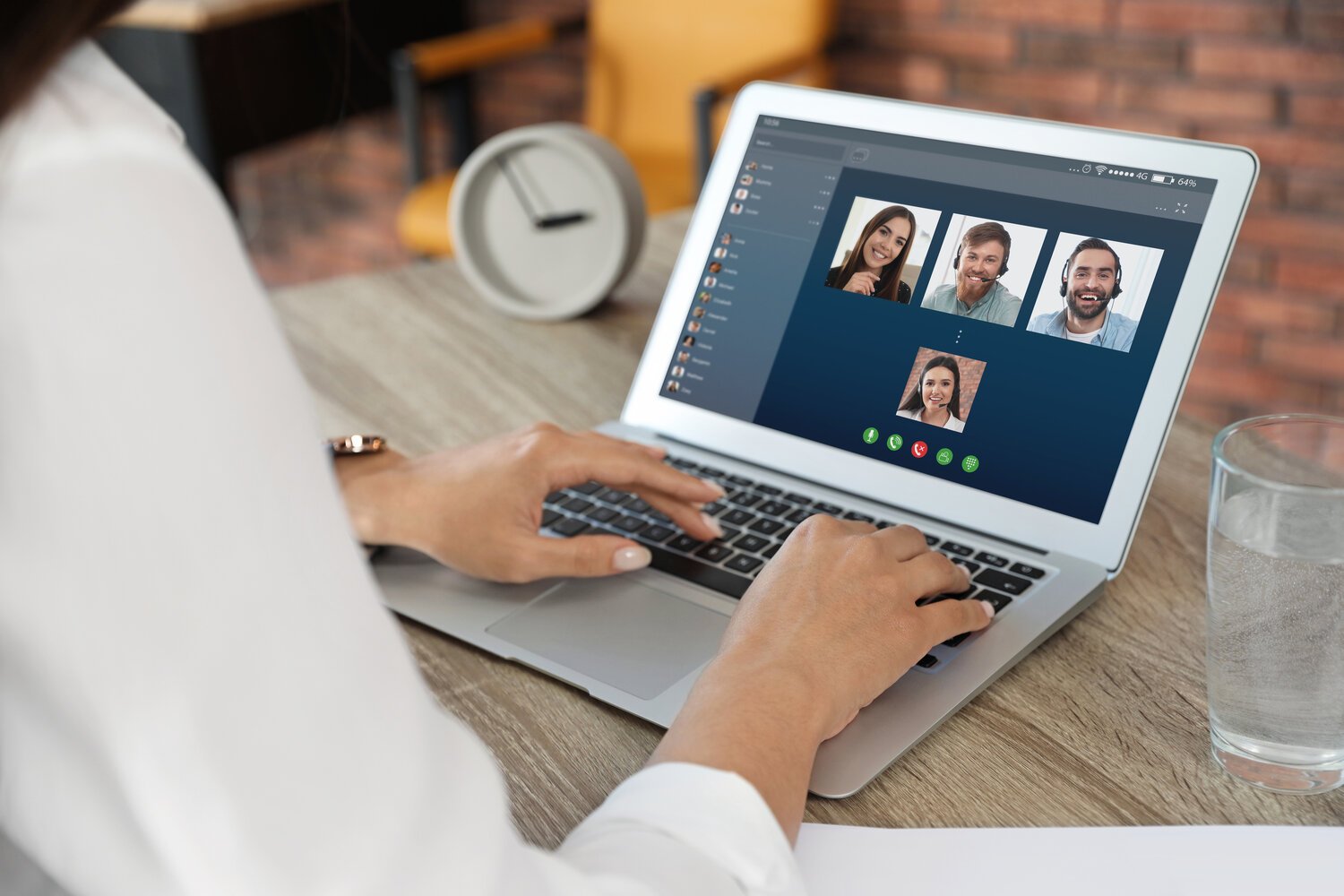Are You Ready for Your Virtual Meetings and Training?
virtual meetings.jpg
We will all be engaging in more virtual meetings since the onset of the coronavirus pandemic. As someone who has been conducting live online training for over a decade, I decided to hop on the bandwagon and offer some of my best practices and lessons learned. Whether you are using GoToMeeting, Zoom, Microsoft Teams, or any other product, here are some pointers to consider:
Preparation
Check what is in the background. Make sure it’s professional. A cluttered and messy office or kitchen with people or pets passing in the background is a distraction and sets a certain tone.
Dress professionally, at least from the waist up! Remember, if you need to stand up during the session, what will you look like? What type of image do you want to project? Sometimes we feel more professional when we dress the part. Are you wearing shoes, slippers, or barefoot? Make sure you are consistent with your brand.
Clean your screen of unnecessary files. It may slow your computer down and when you share a screen, they will see them. GoToMeeting has an option to click on “clean screen” so people don’t see anything but the file you want to share.
Turn off your phones and make sure you are in a quiet setting.
Remember to turn off any email notifications. They are distracting and could be a breach of privacy if you are screen sharing.
Get onto the platform before the starting time in case there are any glitches.
Technical Issues
If at all possible, hardwire to the internet. A wireless connection can be problematic if you are sharing slide decks or have a lot of attendees online. I learned that the hard way when working with a client in South Korea!
Place your laptop on a stable surface. You don't want to be shaking while talking!
Make sure you have lighting on your face. Do not sit in front of a window; you will be very dark.
Adjust your camera or chair so you are looking head-on and the camera is at eye level; we don’t need to see your ceiling!
Remember to smile!
If you are on with one person, make sure their picture is directly below the camera so you can look at them when they talk, and you will also be looking at the lens. Sometimes, we have their picture off to the side and we are looking at them, not the camera.
Check your microphone and speaker at the beginning of the session. In GoToMeeting, there is a soundcheck feature. If you have multiple speakers and headsets, ensure that it is connected to the correct sound source.
If you are hearing an echo or feedback, turn down your speakers and/or wear a headset.
If you cannot correct audio/visual problems, leave the meeting and return to see if that helps.
Conducting a Meeting or Webinar
Set up and distribute an agenda for your meeting. Distribute it beforehand and again at the meeting.
Be aware that if you are talking to your co-host prior to the webinar beginning, people will hear what you say when they enter.
Mute all attendees on arrival. You can always open their microphones.
Consider whether you want all attendees’ videos on. If it is a meeting, yes, so people engage. If it’s a webinar, the audience’s videos might be distracting. You may want the moderator and speaker only. Know your objective! As an attendee, I often show my camera in the beginning and end and turn it off during the webinar.
Make sure you and your guest both have copies of the slide deck in case there are any problems on one end.
Don't forget to turn the "record" on if you want to get a recording. (I know that sounds obvious!)
Use a private chat box when communicating with your moderator or co-host.
Do a technical dry run with your guest to anticipate any connection or other problems.
Have a printout of your slide deck as a back-up.
Make sure your guest has a back-up (number to call in if their camera freezes and/or you cannot hear them during the webinar). It’s like an umbrella; if you are prepared with all of the back-ups, hopefully, it won’t happen!
Be ready to mute late-arriving guests so you don’t hear their phone ringing or conversation.
Use an administrator or assistant for your webinar to free you up to interact with the guest. The administrator can handle late arrivals or ping you the questions.
If you are interested in learning more about this or attending a future webinar on this topic, send me a note below or email me at Lynda@LyndaKatzWilner.com.